Collapse-O-Matic | Documentation
Plugin Settings | Shortcode Attributes
Plugin Settings | Shortcode Attributes
The Collapse-O-Matic plugin documentation is divided into three sections. Plugin Settings cover all the available plugin options that can be set globally. Shortcode details all shortcode attributes with examples and demonstrations. Advanced Use Cases takes a deeper dive into uses byond the shortcode.
Detailed documentation on the plugin settings page
Shortcode attributes used to control the display of archives in a post or page
Features and tricks that go beyond simple shortcode use
The following minimum system requirements are recommended:
PHP version 7 or greater
Current supported version of WordPress
While the plugin may work with older versions of PHP and WordPress, and outdated system that has reached it’s official End Of Life may expose your site to security vulnerabilities.
Collapse-O-Matic is available on wordpress.org. To install it, go to Plugins → Add New and search for Collapse-O-Matic.
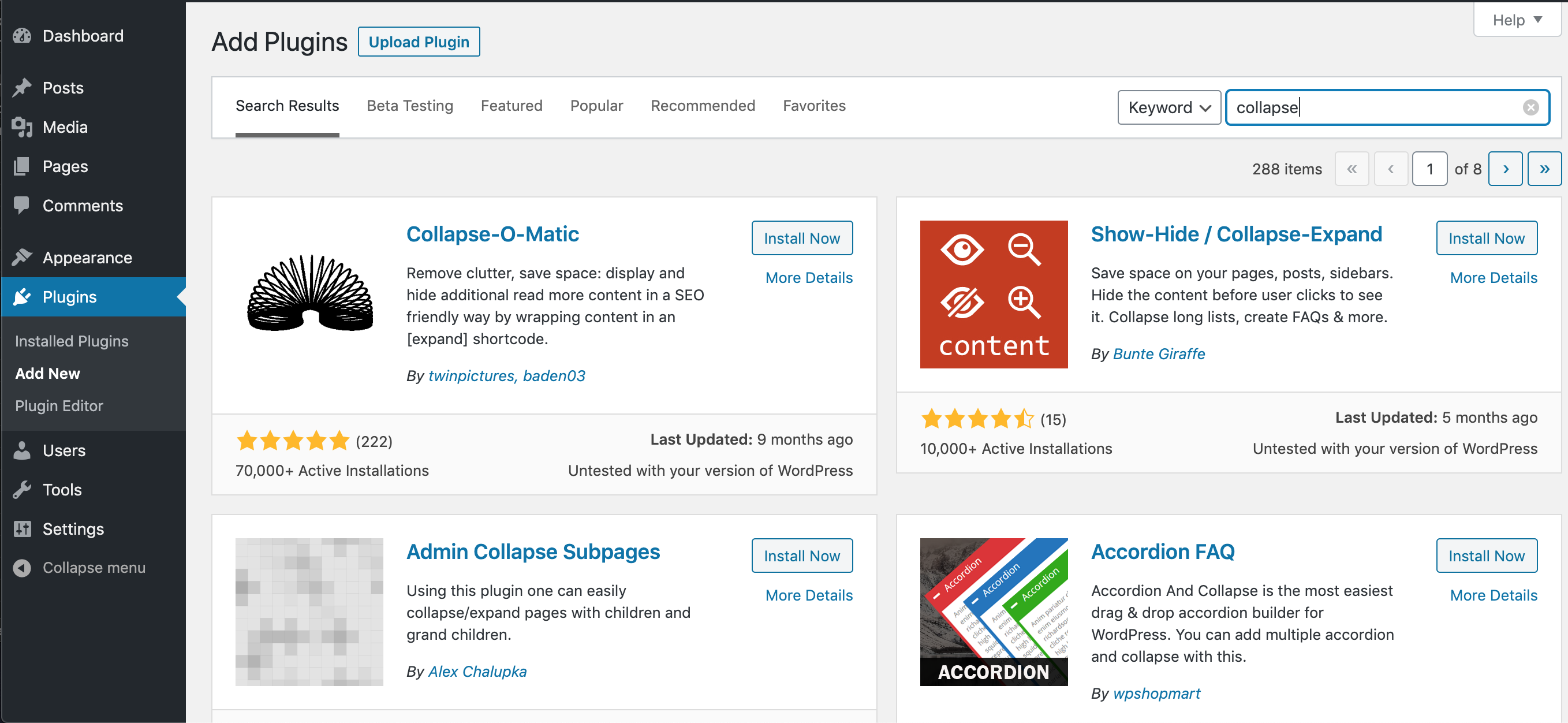
Click the Install Now button to install Collapse-O-Matic. After that, click the Activate button to activate the plugin.
